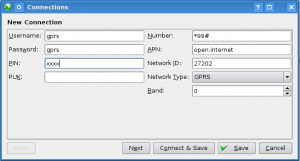I have a very nice Samsung R10 Full HD Camcorder which I bought last year. After a recent family holiday, I wanted to stick some good quality video on my gallery for relatives to view. The gallery is RC2 of the excellent Gallery 3 package which uses another excellent open source tool called Flow Player to play movies.
So, I needed to convert my test 100MB MP4 full HD file to a suitably sized FLV for the Gallery. My initial attempts with ffmpeg worked fine but the quality (sample) was very poor and changing the bit rate in different ways seemed to make no difference:
ffmpeg -i HDV_0056.MP4 -vb 600k -s vga -ar 22050 -y Test.flv ffmpeg -i HDV_0056.MP4 -b 600k -s vga -ar 22050 -y Test.flv ffmpeg -i HDV_0056.MP4 -vb 600k -s vga -ar 22050 -y Test.flv
I then turned to x264 and broke the process down to a number of stages:
- Extract the raw video to YUV4MPEG (this creates a 7GB file from my 100MB MP4):
ffmpeg -i HDV_0056.MP4 HDV_0056.y4m
- Encode the video component to H.264/FLV at the specified bit rate with good quality:
x264 --pass 1 --preset veryslow --threads 0 --bitrate 4000 \ -o HDV_0056.flv HDV_0056.y4m x264 --pass 2 --preset veryslow --threads 0 --bitrate 4000 \ -o HDV_0056.flv HDV_0056.y4mNote that I’m using the veryslow preset which is… very slow! You can use other presets as explained in the
x264man page. - Extract and convert the audio component to MP3 (the sample rate is important):
ffmpeg -i HDV_0056.MP4 -vn -ar 22050 HDV_0056.mp3
- Merge the converted audio and video back together:
ffmpeg -i HDV_0056.flv -i HDV_0056.mp3 -acodec copy \ -vcodec copy -y FullSizeVideo.flvThis yields a near perfect encoding at 22MB. It’s still full size though (HD at 1920×1080).
- The last step is to then use ffmpeg to resize the video and it now seems to respect bit rate parameters:
ffmpeg -i FullSizeVideo.flv -s vga -b 2000k \ -vb 2000k SmallSizeVideo.flv
The resultant video can be seen here.
Robert Swain has a useful guide for ffmpeg x264 encoding.